Multi-Factor Authentication
Multi-factor authentication (MFA) helps secure your Key Account by adding another layer of protection if your account is compromised. MFA methods are verified for all Key Accounts every 180 days.
Once you have verified your MFA authentication methods for your Key Account, you can add, delete or change the methods used by going to Microsoft (https://aka.ms/mfasetup). You can also get there by logging in to my.waketech.edu on the student portal, clicking on your name at the top right, selecting "View account" and then clicking "Update Info" on the Security Info tile.
Once there, you can click "Add sign-in method" if you want another MFA option. A drop-down menu will open, and you can simply select the one you want, click "Add" and follow the instructions.
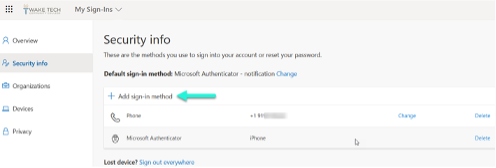
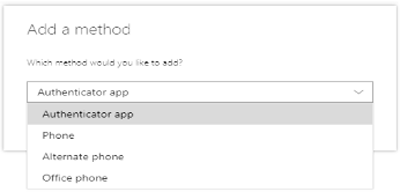
To delete an option, simply click the "Delete" link next to the one you want to remove, and a pop-up window will open for you to confirm that you want to delete it.
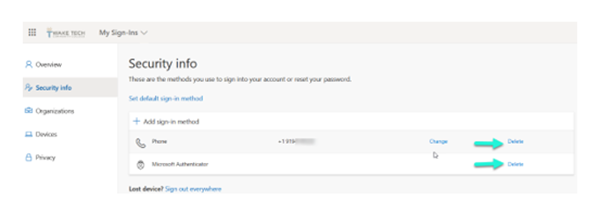
To change your default MFA method, click the "Change" link on your existing default option, and a drop-down menu will show your registered MFA methods. Select the method you want to be your default and click "Confirm."
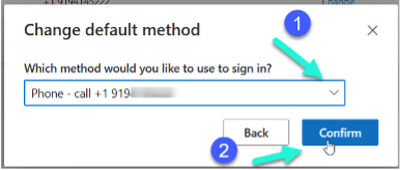
If you cannot access any of your MFA methods, contact the ITS Helpdesk at 919-866-7000 or [email protected] to have your MFA methods reset.
2023 Footer Column 1
2023 Footer Column 2
- Wake Tech Mobile App
- Help & Support
2023 Footer Column 3
- Connect
919-866-5000
Contact Us | Terms of Use | Privacy Policy | Campus Policies | Site Map







