Spring Semester Tuition Due
Don't lose your seat in Spring semester classes by not paying your tuition on time! Pay online, in person at the nearest campus or sign up for the Tuition Payment Plan.
Fall 2025 hours of operation
September 2 – December 19
Building J (TLC), Room 105
- Monday – Thursday: 8:30 a.m. - 8:30 p.m.*
Friday: 8:30 a.m. - 4:30 p.m.
Saturday: 8:30 - 11:30 a.m.
* Doors lock one hour before closing time
Building D, Room 125
- Monday – Thursday: 8:30 a.m. - 8:30 p.m.*
Friday: 8:30 a.m. - 4:30 p.m.
Saturday: 8:30 - 11:30 a.m.
* Doors lock one hour before closing time
Room 265
- Monday – Thursday: 8:30 a.m. - 8:30 p.m.*
Friday: 8:30 a.m. - 4:30 p.m.
* Doors lock one hour before closing time
Building 2, Room 103
- Fall hours TBA
Building A, Room 112
- Monday – Friday: 12:30 - 4:30 p.m.
Building C, Room 271
- Fall hours TBA
- eLearning Testing Center (eLTC) staff will help faculty plan for the Fall semesters August 25-29. Days the center will be unavailable for testing during the semester are as follows:
- October 6-7 (Fall break)
- November 11-12 (Veterans Day and staff professional development)
- November 26-29 (Thanksgiving break)
- November 24 is the deadline for Wake Tech seated make-up tests and foreign language placement exams.
- Students in online and hybrid courses may be required to complete tests or assignments with a proctor at a Wake Tech eLearning Testing Center or an approved proctoring location. There is no fee for using the eLTC, but approved proctoring locations outside of Wake Tech may include a student fee to cover the cost of the service by the provider.
NOTE: Cellphone use is not allowed in the testing areas. Phone calls can be accepted and returned between testing sessions.
All students must present a Wake Tech ID for tests in the eLTC.
Other forms of identification
will not be accepted.
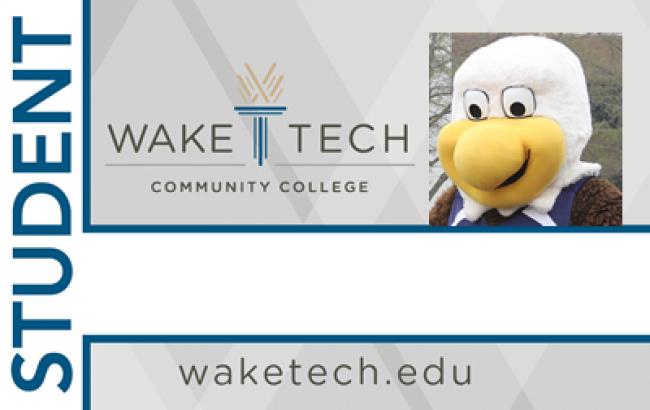
For more information, email [email protected].
Frequently asked questions
All student exam appointments for online/hybrid testing must be secured through SmarterProctoring Management Services located in the instructor’s Blackboard course shell. The eLTC strongly recommends scheduling appointments in advance – at least 24 hours before desired testing time – to ensure preferred appointment times, seating and/or location.
Student appointments can be canceled and/or rescheduled through the SmarterProctoring account instantly. To contact an eLTC administrator for assistance, email [email protected].
You will be in a room with the test proctor and other students.
- Please arrive 10 minutes before your scheduled appointment time.
- Students must present a Wake Tech photo ID badge to take a test in the center.
- Cellphones and personal laptops are not allowed in the eLTC.
- No exam will be issued within 60 minutes of closing time. Late arrivals might not receive the maximum time allowed or may be required to schedule a new appointment.
- Avoid lingering in walkways or hallways for your safety.
Students living within a 50-mile radius of Wake Tech are expected to test in the e-Learning Testing Center unless special circumstances are demonstrated. Students requesting an alternate proctoring institution (API) are responsible for having the API approved by their Wake Tech course instructor.
All proctored exams must be administered within an educational setting – an academic institution with an official school email address or an employer within an educational setting or military base. Military personnel may make arrangements for proctored testing with the command educational officer. Students may not use personal friends, colleagues or family members as proctors.
Students should log into their Blackboard account and select the relevant course. Select the "Tools" link on the left side of the instructor's course page and select the SmarterProctoring icon.
Enter a ZIP code and select the desired proctor and schedule an appointment. Inform your Wake Tech instructor of the approved API.
If an API is not listed in SmarterProctoring, contact your preferred academic institution and request they complete an API contract, which must be pre-approved by your instructor at least five business days before the opening of the relevant testing window.
If you are unable to schedule an appointment with your selected API, contact your instructor regarding the API contract, which must be completed and signed, and then approved by your instructor, at least five business days before the opening of the relevant testing window.

Michelle Marshall
Coordinator
~ Contact Info ~
2023 Footer Column 1
2023 Footer Column 2
- Wake Tech Mobile App
- Help & Support
2023 Footer Column 3
- Connect
919-866-5000
Contact Us | Terms of Use | Privacy Policy | Campus Policies | Site Map







